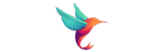If you know about WordPress site, the htaccess file is one of the most critical components for wordpress. Even you think it is just a simple text file! the htaccess file plays a major role in URL rewriting, security enforcement, performance, and access control. When misconfigured, it often becomes the cause of one of the most frustrating problems. First error is 500 internal server error.
Understanding the WordPress htaccess structure. today i will explain how to handle the htaccess for better performance and user experience. lets continue breakdown the codes.
What is the WordPress htaccess File?
The .htaccess file is located in the root directory of your WordPress site. typically the same place as wp-config.php and wp-content. To access it, use an FTP client like FileZilla or your web hosting file manager. Since .htaccess is a hidden file (due to the dot prefix), you may need to enable “Show Hidden Files” in your control panel settings. Without enabling this, the file might not appear. before enabling show hidden file many user think it does not exist.
The WordPress htaccess file is a configuration file used by Apache server. It works to control how the server handles various requests. When a visitor clicks on a link, the WordPress htaccess file helps determine how the server routes that request.
This file is automatically generated when you set up permalinks in your WordPress settings. Without a proper WordPress htaccess setup, URLs may not function correctly.
Default WordPress htaccess Code
A fresh installation of WordPress usually creates a default htaccess file that looks like below.
# BEGIN WordPress
<IfModule mod_rewrite.c>
RewriteEngine On
RewriteBase /
RewriteRule ^index\.php$ - [L]
RewriteCond %{REQUEST_FILENAME} !-f
RewriteCond %{REQUEST_FILENAME} !-d
RewriteRule . /index.php [L]
</IfModule>
# END WordPress
This default code ensures that your permalinks work. if you face any problem just use the above default code to see if it is sovled.
Why WordPress htaccess Causes Error 500
A 500 Internal Server Error is a generic message that means something is wrong on the server, but the server cannot confirm what. Often, this error appears due to issues in the WordPress htaccess codes.
Here are the most common reason of this error related to WordPress htaccess:-
- Typing errors or invalid rewrite rule
- Using server modules or commands not supported by your host
- Having duplicate or conflicting rules in the codes
- Setting wrong permissions on the htaccess file (important)
- Plugins or themes inserting rules that break the rewrite condition
If you suspect that the WordPress htaccess file is a reason of 500 error, one quick fix is to rename the file and reload your site. If the site loads correctly after that, you have identified the issue.
How to Fix and Regenerate the WordPress htaccess File
Fixing the htaccess file is not a complex job. First, access your site via FTP or your hosting Cpanel. Search for the .htaccess file in the root directory and rename it to something like .htaccess_old.
Next, log in to your WordPress dashboard.
Go to Settings and then Permalinks.
Without changing anything, simply click Save Changes. This will trigger WordPress to create a new default htaccess file.
Now check if your error is solved. Make sure a new htaccess file is generated in your directory. if you don’t see a new htaccess file then you have another complex problem in your site. without this option you can create a new htaccess file and paste the above default code.
Understanding the Effects of Common Edits
While the default htaccess is sufficient for most users, you may want to customize it for advanced functionality. Here are a few common examples that you can apply.
Redirects are often added to improve SEO or move users from old URLs to new ones. For example:
Redirect 301 /old-page
https://example.com/new-pageBut if this redirect loops back to itself or is miswritten, your entire site may enter a redirect loop or become unreachable.
Blocking users or IPs for security look like below. you may want to block specific IP address from being open your site.
Order Deny,Allow
Deny from 123.45.67.89
However, writing this incorrectly may deny all users including admin and your IP address. so be careful during the modification.
Caching rules and compression also go into WordPress htaccess. These may help speed up the site but must be supported by the server. If your server do not support then you will face 500 internal server error.
Tips for Safe htaccess Management
The htaccess file is very powerful, but it demands caution. Always back up your htaccess file before making any changes. Use a plain text editor, not a word processor, and validate your syntax with online tools before uploading the file.
Never assume a rule will work just because it is from a blog or forum. Every server is different. If you manage multiple WordPress sites, keep a separate log of working htaccess templates. Also, remember of security. Improper htaccess configuration can expose sensitive paths or allow attackers to hack your site. In every time you changes the code monitor your error logs.
Conclusion
Managing the WordPress htaccess file can seem technical, but it is an essential skill for any web site owner. From handling permalinks to protecting directories and fixing error issues, the htaccess file is at the heart of your site backend.
Treat it with respect. Learn its structure. Keep backups. And whenever your site acts up, remember that the WordPress htaccess file is one of the first places you should check.