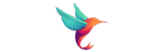Juggling appointments, sending reminders, and processing payments can be a full-time job in itself. But what if you could automate the entire process? That’s the power of a great WordPress booking plugin, and Amelia is one of the best.
Amelia Booking is a feature-rich plugin that allows you to seamlessly accept appointments and bookings for your services or events directly on your website. It handles everything from scheduling and calendar management to payments and automated notifications.
But with so many features, where do you start?
Don’t worry. This guide will walk you through the essential configuration steps, turning you from an Amelia novice into a booking automation pro. Let’s get started!
Before You Begin: The 3-Step Prep
Before diving into the settings, a little preparation will save you a lot of time.
- Install and Activate Amelia: If you haven’t already, purchase the plugin from the CodeCanyon marketplace, install it on your WordPress site, and activate it.
- Run the Setup Wizard: Upon activation, Amelia will launch a setup wizard. This is a fantastic starting point! It will guide you through the most basic settings like your company name, time zone, and default work days. Use it, but don’t worry—we’ll cover all the details here.
- Gather Your Information: Have a clear idea of the following:
- Your Services: What are you offering? (e.g., “30-Minute Haircut,” “Initial Consultation,” “1-Hour Massage”).
- Service Details: How long is each service? What is the price?
- Your Availability: What are your standard working hours and days?
- Your Staff: Who provides the services? (Even if it’s just you, you’ll be an “Employee” in Amelia).
Step 1: Create Your Services & Categories
This is the “what” of your booking system. Services are the specific appointments customers can book, and Categories help you group them logically.
Navigate to Amelia -> Services & Categories.
- Categories First: If you offer different types of services (e.g., “Hair Services” and “Beauty Services”), create categories first. Click Add Category, give it a name, and save.
- Add Your Services: Now, click Add New Service. This is where you’ll define the details for each appointment type.
Here’s a breakdown of the key fields:
- Name: The customer-facing name of the service (e.g., “Full Head Highlights”).
- Category: Assign it to a category if you created one.
- Duration: How long the appointment lasts.
- Price: How much it costs. You can set a flat fee or choose “Custom Price” to let the customer enter an amount.
- Minimum Time Before Booking: How far in advance a customer can book this service (e.g., 2 hours).
- Maximum Time Before Booking: How far into the future they can book (e.g., 3 months).
- Buffer Time: Add time before or after an appointment for cleaning, prep, or a break. This is a lifesaver for preventing back-to-back bookings.
- Employees: Assign which of your staff members can perform this service.
- Description: Add any extra details customers should know.
Repeat this for all the services you offer.
Step 2: Configure Your Employees
This is the “who.” Even if you are a one-person show, you need to create an employee profile for yourself.
Navigate to Amelia -> Employees.
Click Add New and fill out the employee’s information. The most important settings here are:
- User: Connect the employee profile to an existing WordPress user account.
- Services: Assign which services this employee is qualified to perform.
- Special Work Days: This is where you set this specific employee’s working hours, which can override the default company hours you set in the wizard. You can also add days off directly here.
Step 3: Set Up Your Locations
This is the “where.” A location can be a physical address, a specific room in your building, or even a virtual space like a Zoom call.
Navigate to Amelia -> Locations.
Click Add New and give your location a name. For a physical location, enter the full address so customers (and Google Maps) know where to go. For a virtual location, you can simply name it “Online Meeting” or “Phone Consultation.”
Step 4: Fine-Tune Your General Settings
Now, let’s tie everything together under the main settings.
Navigate to Amelia -> Settings.
This page has several tabs. Let’s cover the most critical ones:
- General: Set your company name, logo, and default time zone. You can also define your default days off here.
- Payment Settings: This is crucial! Under the Payment tab, you can enable and configure payment gateways.
- Enable Payments: Toggle this on.
- Payment Gateways: Amelia integrates with PayPal, Stripe, Mollie, and WooCommerce. Enter your API credentials for your chosen gateway(s).
- Payment Type: Decide if you want to charge the full price upfront or accept a deposit.
- On-site vs. Off-site: On-site payments (like Stripe) keep the user on your website. Off-site (like standard PayPal) redirect them to the payment provider’s page. On-site is generally a smoother experience.
Step 5: Customize Your Notifications
Professional, automated communication is key to a great customer experience. Amelia handles this with its Notifications panel.
Navigate to Amelia -> Notifications.
Here you can customize every email a customer or an employee receives. You have two main sections:
- Customer Notifications: Emails sent to the person booking the appointment.
- Employee Notifications: Emails sent to you or your staff.
For each notification type (e.g., “Appointment Scheduled,” “Appointment Approved,” “Appointment Reminder”), you can:
- Enable/Disable the email.
- Edit the Subject and Body of the email.
- Use Placeholders like
%customer_first_name%,%service_name%, or%appointment_start_time%to personalize each message automatically.
Pro-Tip: Always enable the “Appointment Reminder” email (or SMS, if you have the Pro version)! It dramatically reduces no-shows.
Step 6: Put It All Live on Your Website
You’ve done the hard work. Now it’s time to display your booking form so customers can actually book!
- Create a new Page or Post in WordPress (or edit an existing one), like “Book Now” or “Appointments.”
- Click the
+icon to add a new block. - Search for “Amelia Booking” and select the block.
The block will appear with a simple dropdown menu. You can choose to display:
- Booking Form: The main appointment search and booking form.
- Search: A simple search bar for services.
- Catalog: A visually pleasing list of your services.
- Employee List / Location List: Displays your team or places of business.
- Calendar: Shows your schedule in a calendar view.
For most cases, the Booking Form is what you want. Select it, save your page, and you’re live!
Final Step: Test, Test, Test!
Before you share the link with the world, go through the entire booking process yourself. Pretend you’re a customer:
- Can you find a service?
- Does the calendar show available times correctly?
- Can you fill out the form without errors?
- Does the payment process work?
- Do you receive the confirmation email?
If everything works perfectly, congratulations! You have successfully configured Amelia and are ready to automate your bookings and grow your business.